Hello Friends, today i'm talking about how to download and run backtrack 5 on android devices. Also Read :How to Download and Install BackTrack in Windows. BackTrack is a Linux-based penetration testing arsenal that aids security professionals in the ability to perform assessments in a purely native environment dedicated to Hacking.
Download and Run Backtrack on Android Devices:
Requirements:
1. Rooted Android Device with Busybox Installed. Read this tutorial (How to install busybox on rooted android device)
2. Download some apps from Android Market like Android Terminal Emulator and androidVNC .
3. 7zip (for PC), for extracting the files around 3.3 GB free on internal sdcard (/sdcard/)
4. Download Backtrack from here
.
Download and Run Backtrack on Android Devices:
Requirements:
1. Rooted Android Device with Busybox Installed. Read this tutorial (How to install busybox on rooted android device)
2. Download some apps from Android Market like Android Terminal Emulator and androidVNC .
3. 7zip (for PC), for extracting the files around 3.3 GB free on internal sdcard (/sdcard/)
4. Download Backtrack from here
.
File Setup:
You need to do this only once,
1. Download the files from the links provided in this thread.
2. Extract the files using 7zip to a temporary folder (needs 3.3GB free on that drive)
3. Connect your SGS2 to PC and mount USB storage.
4. Create a folder named 'bt' (without quotes) in the root of your sdcard and copy the bt.img in that folder.
5. Also place the file bt5_sgs2_shell_scripts_v2.zip in root of sdcard, this file has to be flashed via recovery.
6. Once you verify that the above is correct then un-mount usb storage.
7. Reboot into recovery and flash the file bt5_sgs2_shell_scripts_v2.zip stored in root of sdcard (or if you are using 4 app then just select the file for flashing and the app will do the rest)
8. once ur phone reboots into OS just check the /sdcard/bt folder.
9. Final directory structure should look like this: /sdcard/bt/bt /sdcard/bt/bt.img /sdcard/bt/installbt.sh /sdcard/bt/startbt /sdcard/bt/stopbt
10. Once you verify that the above is correct then you can proceed.
Launch BackTrack 5:
1. Start Terminal Emulator app on your SGS2 and enter the following commands step by step (accept/allow any SuperUser request/popup that you may receive)
su cd/sdcard/bt
sh installbt.sh
startbt
bt
2. Now you are in BackTrack5 shell.
3. To launch GUI (vncserver) enter the command ui.
now note the number N shown localhost:N
e.g. as u can see from the above image that "New 'X' desktop is localhost:1", so N=1
the vncserver is running at (5900 + N, N=1 ; so server port is 5901)
Nick : bt
Address : 127.0.0.1
Port : 5901
Password : 12345678
Username :
TouchPad (here your screen works like a big touchpad use it to navigate mouse.)
5. Then press connect, now you are in BackTrack GUI!
6.if you want to exit/close BT5 then u need to follow these steps:
close the androidVNC app (Menu > Disconnect)
Go back into Terminal Emulator app and enter the following commands
you should be at this shell root@localhost:~#
killui
exit
now you will get back to this shell> #
now enter the following commands to stop bt and exit
stopbt
exit
exit
you can now exit the Terminal Emulator app
i would also recommend that u reboot your android phone.

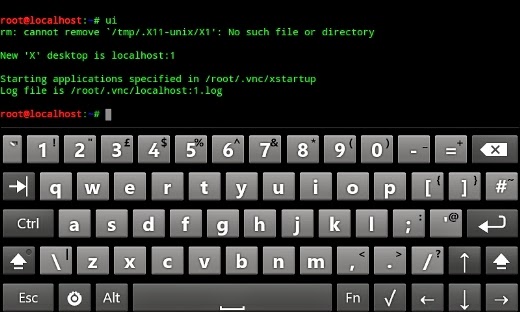

1 comments:
Click here for commentsYou article submission list is very good and i am happy to see your collection. Thanks for sharing with us.virtual edge
ConversionConversion EmoticonEmoticon